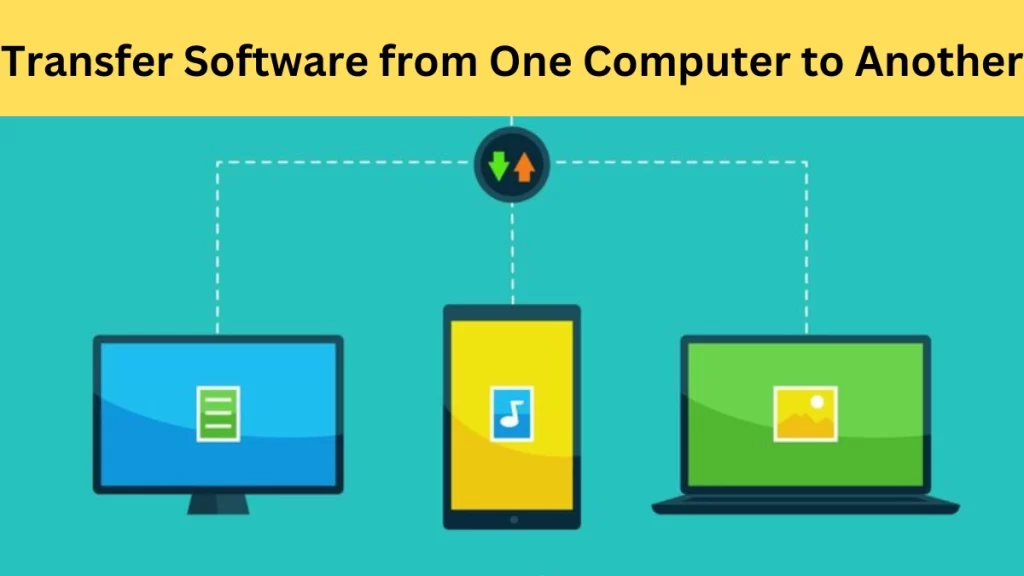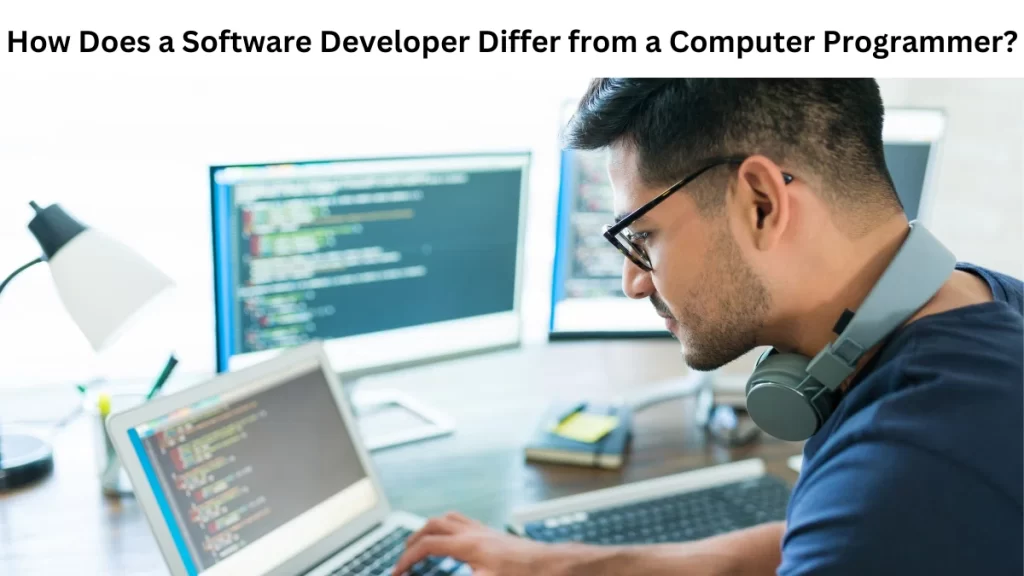Want to move your beloved applications from one computer to another without any problem? Transferring installed programs from one computer to another can become a challenge if you are unfamiliar with the process. This problem can occur when changing a device or upgrading your system. Using the right tools and software can solve this problem. Discover the easiest ways to transfer your software without losing data or functionality.
Transfer Installed Programs from One Computer to Another in Windows 10
There are 4 methods for Transferring installed programs from one computer to another in Windows 10.
The best 4 methods are:
- Shift programs via USB
- Login to Microsoft account for program transferring.
- Migrate installed apps with OneDrive cloud.
- Transfer installed program with data transfer tool.
Transfer Installed Programs from One Computer to Another in Windows 11
Follow these steps to transfer the installed program from one computer to another in Windows 11.
- Right-click on the window icon at the left bottom side.
- Go to setting
- Click on Apps
- Go to Apps & Features.
- Select the Apps data that you want to move.
- Click on the Move Button
- Choose the target button or drive where you want to shift.
Transfer Installed Programs from One Computer to Another in Windows 7
You can transfer installed programs and everything from one computer to another in Windows 7.
Follow these steps:
- Click on the Window 7 button.
- Find the program in the search box.
- Click on the Window Easy Transfer button.
- Follow the instructions to transfer your files or applications.
Transfer Software from One Computer to Another Using a Flash Drive
It is easy to transfer software from one computer to another. Follow my instructions to transfer software from one computer to another using a flash drive.
- Connect the USB to the system.
- Press the window key and go to settings.
- Select the system button.
- Choose the storage option from the left side.
- Choose the USB drive in the “New apps will save to” section.
Transfer Programs from One Computer to Another in Mobile
The program for transferring data from one computer to another Mac is free. You can transfer all data with a single click.
Follow My given instructions:
- Click Transfer Button
- Click on “Open Migration Assistant”.
- Click on Continue
- Follow the screen instructions to transfer information from a Time Machine backup or disk.
- Select the data you want to transfer.
- Now, transfer apps to your new Mac.
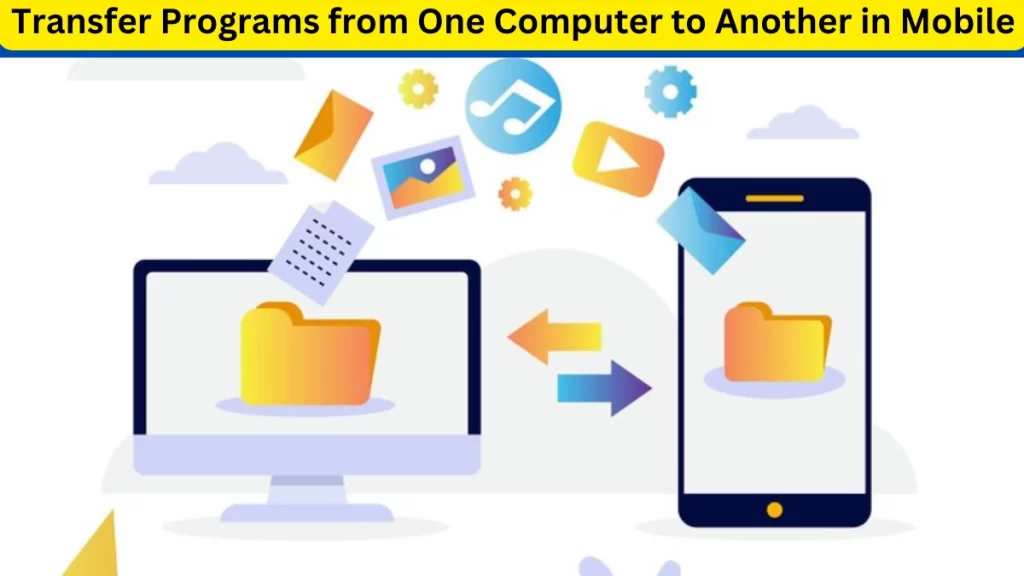
How to Copy Installed Software from PC to USB?
Follow the instructions to copy the installed software from the PC to USB.
- Choose the files you want to copy.
- Right-click on files
- Click on Copy.
- Now go to the USB Flash Drive.
- Right-click in the white space on a USB drive.
- Now, click on the paste.
Summary
Transferring software or programs from one computer to another is possible and free. Different methods exist for transferring data from one system to another. Any data can be transferred when software and hardware components are working fine. Data can be transferred to Windows 7, Windows 10, Windows 11, and Mac systems. You can also transfer data to USB or other hard drives.
FAQs About Transfer Software from One Computer to Another
In this section, you will learn the different methods for transferring software, files, documents, and applications from one computer to another. You can also ask any question in the comment section.
How to Share Software from One PC to Another Online?
You can use OneDrive or Google Drive to share software from one PC to another online.
Follow my instructions to do so.
- Sign in to the Google account and create an account on it.
- Go to the Google Drive website.
- Choose and upload the program folder.
- Now go to the another PC.
- Sign in to your Google Drive website.
- Now, you can download your uploaded folder, file, data, or document.
How to Transfer a Program from One Computer to Another Without CD?
You can transfer a program from one computer to another without a CD. You can use a USB for this.
Follow my instructions:
- Right-click on the program and select “Properties.”
- Choose “Shortcut” to check the root directory.
- Copy data to the USB drive.
- Now apply this USB to the new computer.
- Paste the data into a new system.
How to Transfer Software from One Laptop to Another Without USB?
Multiple methods exist for transferring software from one laptop to another without USB. You can transfer data with Bluetooth. Open the Bluetooth of both laptops and transfer data. You can also use cloud storage for this. Upload the files on Google Drive or Dropbox and then download them into the new system.
Can You Copy Program Files to a USB Drive and Install the Program on Another Computer?
A USB flash drive is very small, portable device. It can save data, and you can plug it into any computer. In this method, you can copy the installation files from the original computer to your USB. You connect the USB to the target computer and run the installation program.